文本框的边框怎么去掉
在HTML和CSS中去除文本框边框可以通过以下几种方式实现:
使用CSS的border属性
`css input[type="text"] { border: none; }`移除所有边框样式
`css input { border: 0; outline: none; }`使用border-style属性
`css textarea, input { border-style: none; }`针对特定文本框的类选择器
`html```css .no-border { border: none; box-shadow: none; }使用内联样式(不推荐但可行)
`html`
注意事项: - 移除边框后建议保留outline或添加其他视觉提示,确保可访问性 - 考虑添加替代的视觉反馈,如背景色变化 - 移动端设备可能需要额外处理默认样式
如何在HTML中去掉文本框的边框?
`css
/ 方法1:使用CSS的border属性 /
input[type="text"] {
border: none;
}
/ 方法2:使用CSS的outline属性移除焦点边框 / input[type="text"]:focus {
outline: none;
}
/ 方法3:完全移除所有边框样式 / input[type="text"] {
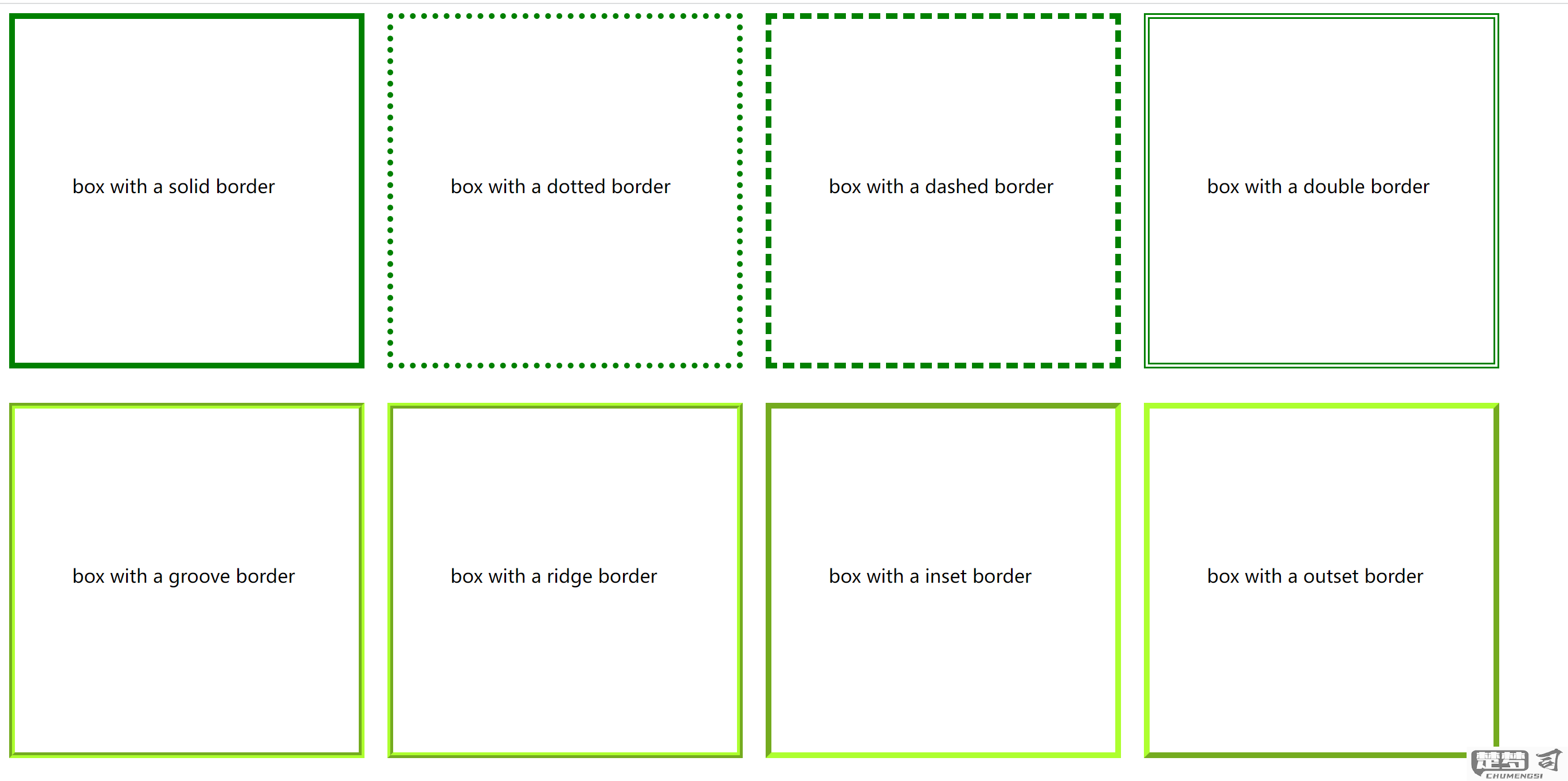
border: 0;
box-shadow: none;
}
/ 方法4:针对特定文本框的类选择器 / .no-border {
border-width: 0;
}
/ HTML应用示例 /
`
注意事项:
1. 使用border: none会同时移除所有边框状态(正常/焦点/悬停)
2. 如果只需要移除默认状态边框但保留焦点状态,可以组合使用:
`css
input[type="text"] {
border: none;
} input[type="text"]:focus {
border: 1px solid blue;
}
`
3. 在移动端浏览器中,某些样式可能需要添加-webkit-appearance: none来完全移除原生样式
CSS去掉文本框边框的方法?
`css
/ 方法1:使用border属性 /
input[type="text"], textarea {
border: none;
}
/ 方法2:使用border-width属性 / input[type="text"], textarea { border-width: 0; }
/ 方法3:使用outline属性(移除焦点时的外边框) / input[type="text"]:focus, textarea:focus { outline: none; }
/ 方法4:组合使用(推荐完整解决方案) / .no-border { border: 0; outline: none; box-shadow: none; / 移除某些浏览器可能添加的阴影效果 / }
/ 针对特定类型输入框的写法 /
input[type="search"]::-webkit-search-decoration,
input[type="search"]::-webkit-search-cancel-button,
input[type="search"]::-webkit-search-results-button,
input[type="search"]::-webkit-search-results-decoration {
-webkit-appearance: none; / 针对Safari/Chrome的搜索框特殊处理 /
}
`
注意事项:
1. 使用border: none或border: 0都能达到相同效果,前者更语义化,后者性能稍优
2. 移除边框后建议添加其他视觉反馈(如背景色变化)提升用户体验
3. 对于表单元素,建议保留:focus状态的可见性提示(可用其他样式替代边框)
4. 某些浏览器(如Safari)对特定输入类型可能需要额外处理
5. 使用appearance: none可以移除浏览器默认样式(需加前缀)
文本框边框样式自定义技巧?
`css
/ 基础边框样式 /
.text-box {
border: 1px solid #ccc; / 实线边框 /
border-radius: 8px; / 圆角设置 /
padding: 12px;
outline: none; / 移除默认聚焦轮廓 /
}
/ 渐变边框效果 / .gradient-border { position: relative; background: white; padding: 12px; } .gradient-border::before { content: ""; position: absolute; top: -2px; left: -2px; right: -2px; bottom: -2px; background: linear-gradient(45deg, #ff00cc, #3333ff); z-index: -1; border-radius: 10px; }
/ 虚线动画效果 / .animated-dashed { border: 2px dashed transparent; background:
linear-gradient(white, white) padding-box,
repeating-linear-gradient(45deg, #ff6b6b 0, #ff6b6b 10px, #4ecdc4 10px, #4ecdc4 20px) border-box;
animation: borderAnimation 3s linear infinite; } @keyframes borderAnimation { from { background-position: 0 0; } to { background-position: 60px 0; } }
/ 3D立体效果 / .3d-effect { border: none; box-shadow:
3px 3px 0 #d1d5db,
6px 6px 0 #e5e7eb;
transition: all 0.2s ease; } .3d-effect:focus { box-shadow:
1px 1px 0 #d1d5db,
2px 2px 0 #e5e7eb;
}
/ 自定义形状边框 / .custom-shape { clip-path: polygon(
0 20px,
20px 0,
calc(100% - 20px) 0,
100% 20px,
100% calc(100% - 20px),
calc(100% - 20px) 100%,
20px 100%,
0 calc(100% - 20px)
); padding: 25px; }
/ 使用SVG边框 /
.svg-border {
position: relative;
padding: 15px;
}
.svg-border::after {
content: "";
position: absolute;
top: 0;
left: 0;
right: 0;
bottom: 0;
border: 10px solid transparent;
border-image: url('data:image/svg+xml;utf8,') 10;
}
`
使用建议: 1. 渐变边框适合需要视觉突出的场景 2. 动画边框可用于需要用户注意的输入框 3. 3D效果适合按钮式文本框 4. SVG边框可实现最复杂的自定义图案 5. 移动端使用时注意性能影响
浏览器兼容性处理:
- 添加-webkit-和-moz-前缀确保兼容性
- 对不支持CSS3的浏览器提供fallback样式
- 使用@supports规则进行特性检测
